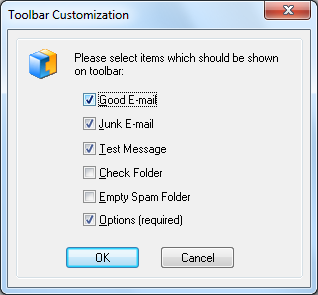![]() It's a straight forward yet comprehensive spam filter for Outlook combining Bayesian filtering with smart white lists and works with all accounts...
It's a straight forward yet comprehensive spam filter for Outlook combining Bayesian filtering with smart white lists and works with all accounts...
Heinz Tschabitscher, email.about.com
![]() I'm very pleased with Spam Reader - it does a better job than built-in Outlook junk mail filter. I receive much spam and your product is a big help for me.
I'm very pleased with Spam Reader - it does a better job than built-in Outlook junk mail filter. I receive much spam and your product is a big help for me.
David Solomon, www.solsem.com
All my messages are sorted correctly and I haven't had a single problem with Spam Reader so far. I've already advised it to a couple of my colleagues. Decent product!
Bill Presley
Spam Reader automatically adds its toolbar to standard Microsoft Outlook toolbars. Using Spam Reader toolbar buttons you can perform a number of program operations. You can add/remove the toolbar buttons using "Customize toolbar" command in Spam Reader menu.

Spam Reader toolbar buttons have the following functionalities.
Good E-Mail: The selected message will be used as an example of legitimate mai to update the database for Bayesian Filtering Algorithm. Spam Reader will also perform a number of operations customized by the user on General tab of program options.
Junk E-Mail: The selected message will be used as an example of junk mail to update the database for Bayesian Filtering Algorithm. Spam Reader will also perform a number of operations customized by the user on General tab of program options.
Test Message: Spam Reader will check if the selected message is spam. More details...
Check Folder: The current folder will be checked for spam messages. More details...
Empty Spam Folder: Spam Reader will empty the folder used for storing spam messages.
Options: Spam Reader Options window will appear where you can view and change Spam Reader program settings.
Registration: Spam Reader Registration dialog window will appear to start the registration procedure.
You can add/remove the toolbar buttons using "Customize toolbar" command in Spam Reader menu. In the displayed "Toolbar customization" dialog you can add/remove the toolbar buttons by marking the corresponding checkboxes.