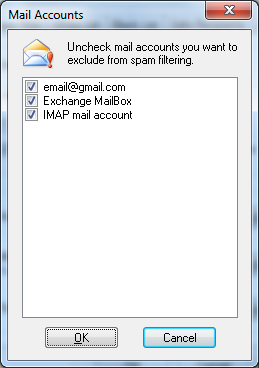![]() It's a straight forward yet comprehensive spam filter for Outlook combining Bayesian filtering with smart white lists and works with all accounts...
It's a straight forward yet comprehensive spam filter for Outlook combining Bayesian filtering with smart white lists and works with all accounts...
Heinz Tschabitscher, email.about.com
![]() I'm very pleased with Spam Reader - it does a better job than built-in Outlook junk mail filter. I receive much spam and your product is a big help for me.
I'm very pleased with Spam Reader - it does a better job than built-in Outlook junk mail filter. I receive much spam and your product is a big help for me.
David Solomon, www.solsem.com
Spam Reader works great and I love it. The Safe Recipients List is a nice feature, it's solved the problem that I have with receiving messages from my numerous mailing lists.
Hugo Foulks
On General tab of Spam Reader options window, you can view and change some primary Spam Reader settings. You can also set the interaction with Outlook Rules and change Marking Options.
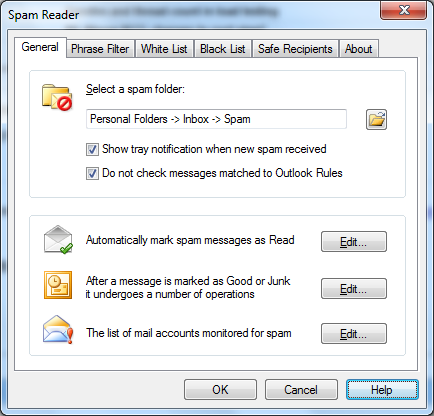
On General tab you can do the following operations:
Select spam folder. Spam folder is a folder for storing spam messages filtered out by Spam Reader. Default spam folder is "Spam" subfolder of "Inbox" folder. To specify another spam folder click the "Browse" button. In the displayed "Select Folder" window you can either select one of the existing folders or create a new one. Default place is under Inbox folder.
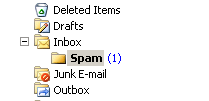
Show tray notification when new spam received. If you want to know about new incoming spam the program can display tray notification window when you receive a new spam message. Mark "Show tray notification when new spam received" checkbox and in the future you will see this tray window at the right bottom corner of the desktop every time when you receive new spam messages.
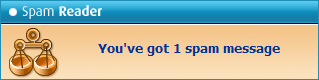
Set the interaction with Outlook Rules. By default, all incoming messages are first moved according to Outlook Rules. Spam Reader is filtering only those of them coming to "Inbox" folder. Marking "Do not check messages matched to Outlook Rules" checkbox you set Spam Reader to filter the incoming messages before they are checked by Outlook Rules.
"Mark as Read" Options. By default, all incoming spam messages are directed to spam folder and marked as unread. In order to help users to easy distinguish 100% spam from "not sure" spam emails Spam Reader allows to mark "as Read" only those spam messages which were filtered by particular, trusted algorithms.
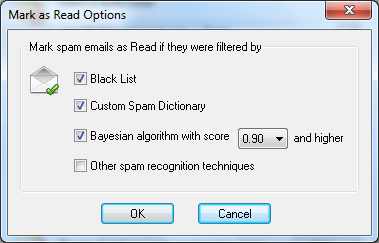
Change Marking Options. When you mark messages using "Good E-mail" or "Junk E-mail" buttons Spam Reader performs a number of operations with them. If you want to edit the list of the operations, click "Edit" button. In the displayed window you can add/remove the operations by marking the corresponding checkboxes.
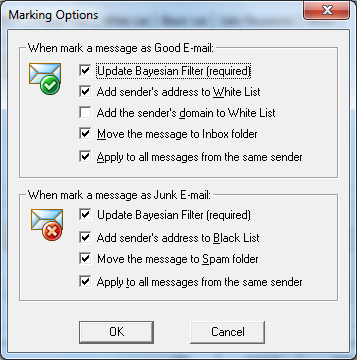
Monitored mail accounts. You can exclude any mailbox from being monitored for spam. To do it you should uncheck the checkbox near the mailboxes you don't wont to filter.